Installing django CMS#
The setup is incredibly simple, and in this django CMS tutorial, we’ll take you through the first five steps to help get you started.
What you need to get started#
First of all, you don’t need to be a senior developer or have prior experience as a developer with Django or Python to create your first django CMS demo website. In fact, one of the added benefits of django CMS is that it offers a powerful yet easy to use interface for most common tasks of setting up a web site. You can focus on any specific needs of your project.
Before we begin the django CMS tutorial, you will need to know that there are several ways to install django CMS for free.
You can either set up a project on Divio Cloud, which is fast and useful for people without a technical background and a good starting point to experience the CMS User Interface.
As another option, you can set up the project using docker. It is a good way for a developer locally without an external vendor and we use this option in this django CMS demo.
The last option is to install is creating a django CMS project manually into a local virtual environment by running the
djangocmscommand. This will create a new Django project set up for running django CMS based on a django CMS-specific project template. See Installing django CMS by hand for details. This option is a good way for developers that want to install everything by hand to understand better, have full control, or want to add to an existing Django project.
In this tutorial we will cover both options 2 and 3, including the explanation what exactly needs to happen when you add django CMS to a Django project.
Production-ready: django CMS quickstart#
The django CMS quickstart project is a template for a Docker-based production-ready setup. Especially if you know your way around Docker, you will be able to quickly set up a project that is ready for deployment.
If you just want to test a project locally without Docker, you can install django CMS by hand in a few steps.
Setup Docker (Step 1)#
Install docker from here. If you have not used docker in the past, please read this introduction on docker.
Run the demo project in docker (Step 2)#
Info: The demo project is a
minimal Django project with some additional requirements in the requirements.txt.
For more details see its Open the terminal application on your computer and go to a safe
folder (i.e. cd ~/Projects), then
git clone git@github.com:django-cms/django-cms-quickstart.git
cd django-cms-quickstart
docker compose build web
docker compose up -d database_default
docker compose run web python manage.py migrate
docker compose run web python manage.py createsuperuser
docker compose up -d
During the installation process, you will be prompted to enter your email address and
set a username and password. Open your browser and insert
http://localhost:8000/admin there you should be invited to login and continue with
Step 3: create your first page
Create your first page (Step 3)#
Once you login you can press Create on the top right.
Then you will see a pop-up window where the “New page” is marked blue.
Press New Page and select Next.
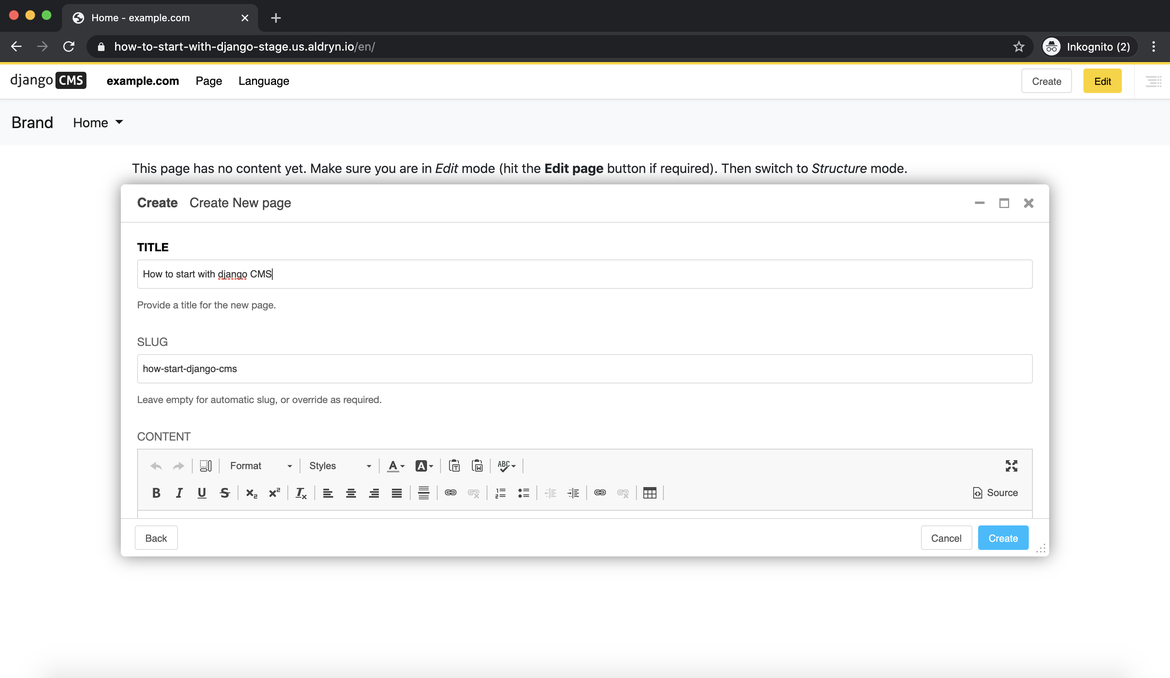
After selecting Next, you will add in your title and some basic text content for the new page, click Create.
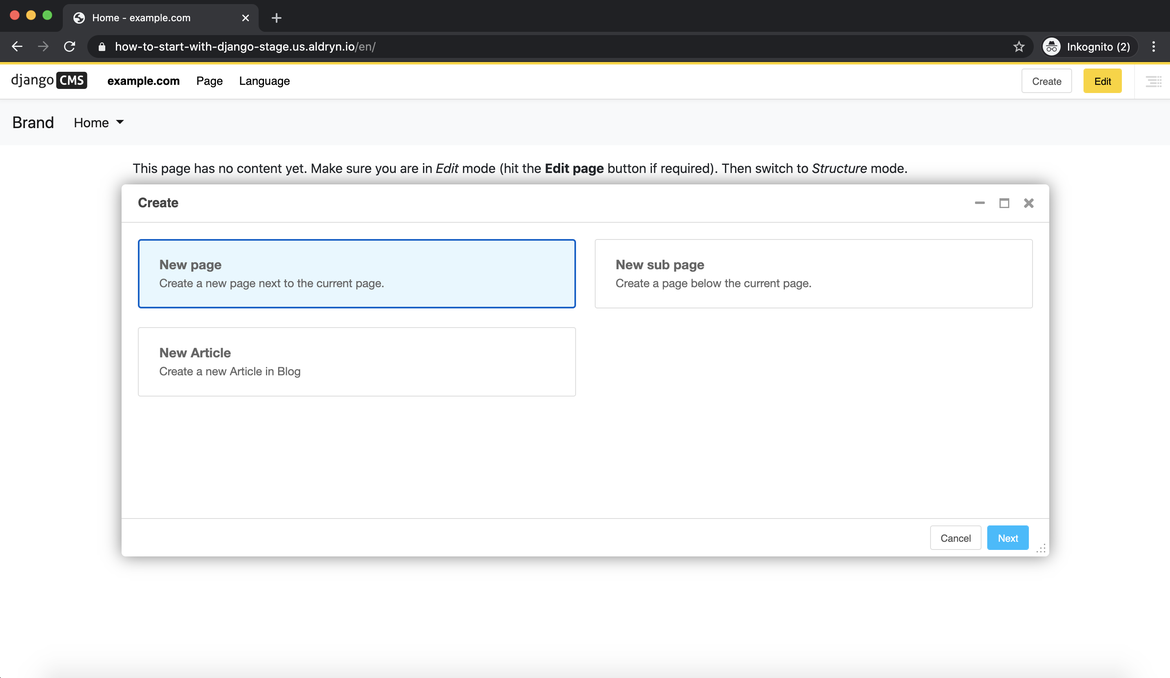
Here is your newly created page.
Publish your first page (Step 4)#
The page we just created is just a draft and needs to be published once you finish. As an editor, only you can see and edit your drafts, other visitors to your site will only see your published pages.
Press “Publish”
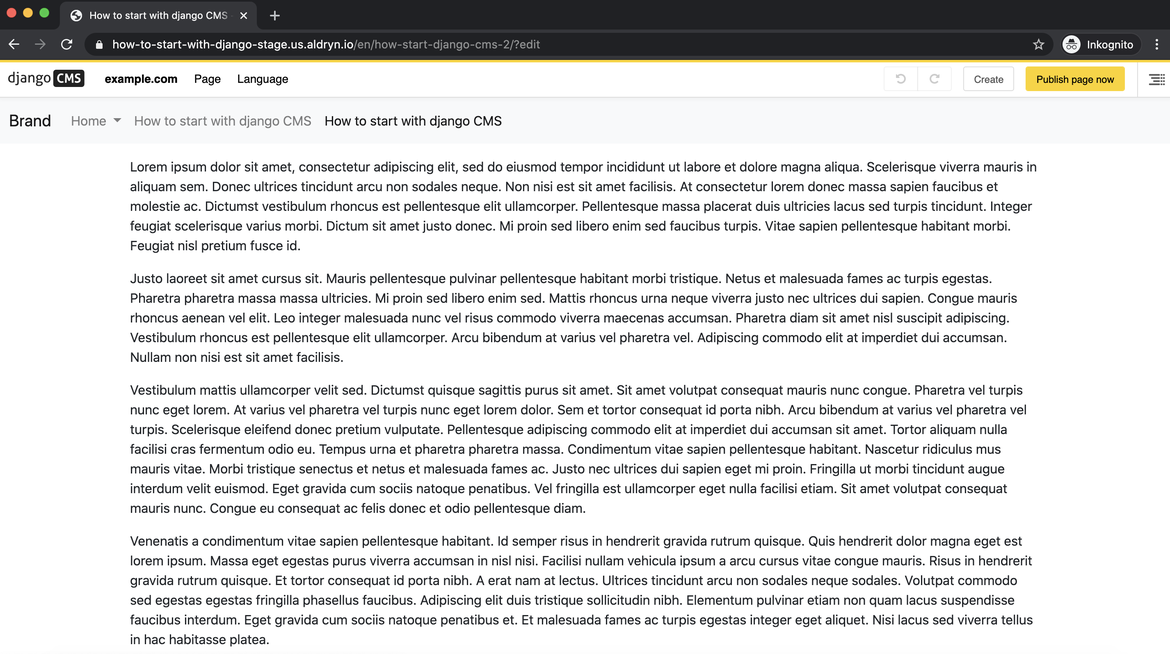
To edit the page, you can switch back into editing mode using the “Edit” button, and return to the published version of the page using the “view published” button.
In the editing mode, you can double-click on the paragraph of the text to change it, add formatting, and save it again. Any changes that are made after publishing are saved to a draft and will not be visible until you re-publish.
Congratulations, you now have installed django CMS and created your first page.
If you need to log in at any time, append ?toolbar_on to the URL and hit Return.
This will enable the toolbar, from where you can log in and manage your website.
Installing django CMS by hand#
If you are looking for a typical installation using Docker look at the quickstarter section of this documentation.
If you prefer to do things manually, this how-to guide will take you through the process. It is simple, quick, and transparent. If you know Django, you will recognize how django CMS is set up like a typical Django project.
Note
You can also use this guide to help you install django CMS as part of an existing project. However, the guide assumes that you are starting with a blank project, so you will need to adapt the steps below appropriately as required. You
This document assumes you have some basic familiarity with Python and Django. After you’ve integrated django CMS into your project, you should be able to follow the Tutorials for an introduction to developing with django CMS.
Install the django CMS package (Step 1)#
Check the Python/Django requirements for this version of django CMS.
django CMS also has other requirements, which it lists as dependencies in its
setup.py.
Important
We strongly recommend doing all of the following steps in a virtual environment. You ought to know how to create, activate and dispose of virtual environments. If you don’t, you can use the steps below to get started, but you are advised to take a few minutes to learn the basics of using virtual environments before proceeding further.
python3 -m venv .venv # create a virtualenv
source .venv/bin/activate # activate it
pip install --upgrade pip # Upgrade pip
Then:
pip install django-cms
to install the release candidate version of django CMS. It will also install its dependencies including Django.
Create a new django CMS project (Step 2)#
Create a new django CMS project:
djangocms myproject
This is a shortcut command for creating a new Django project with the right project template. It performs the following five steps in one simple go:
It creates a new Django project:
django-admin startproject myproject --template https://github.com/django-cms/cms-template/archive/4.1.tar.gz
If
django-admin startprojectis new to you, you ought to read the official Django tutorial, which covers starting a new project.It installs additional optional packages which are used in the template project. Those are
djangocms-text-ckeditor for rich text input.
djangocms-frontend for Bootstrap5 support.
django-filer for managing media files like images.
djangocms-versioning for publishing and version management,
djangocms-alias for managing common content parts such as footers.
djangocms_admin_style for a consistent user experience with django CMS and Django admin.
It changes into the project directory and runs the
migratecommand to create the database:python -m manage migrate
It prompts for crating a superuser by invoking:
python -m manage createsuperuser
It runs the django CMS check command to verify the installation is consistent:
python -m manage cms check
Your new project will look like this:
myproject/
LICENSE
README.md
db.sqlite3
myproject/
static/
templates/
base.html
__init__.py
asgi.py
settings.py
urls.py
wsgi.py
manage.py
requirements.in
The LICENSE and README.md files are not needed and can be deleted or replaced by
appropriate files for your project.
requirements.in contains dependencies for the project. Add your dependencies here.
We suggest to use pip-compile to freeze your requirements as, for example, discussed in
this blog post.
Spin up your Django development server (Step 3)#
Now you are ready to spin up Django’s development server by first changing directory into the project folder and then spinning up the development server:
cd myproject
python -m manage runserver
You can visit your project’s web site by pointing your browser to localhost:8000.
Use the newly created superuser’s credentials to authenticate and create your first page!
Adding django CMS to an existing Django project#
django CMS is nothing more than a powerful set of Django apps. Hence you can add django CMS to any Django project. It will require some settings to be modified, however.
Minimally-required applications and settings#
To run djanog CMS you will only need to modify the settings.py and urls.py
files.
Open the new project’s settings.py file in your text editor.
INSTALLED_APPS#
You will need to add the following to its list of INSTALLED_APPS:
"django.contrib.sites",
"cms",
"menus",
"treebeard",
django CMS needs to use Django’s
django.contrib.sitesframework. You’ll need to set aSITE_IDin the settings -SITE_ID = 1will suffice.cmsandmenusare the core django CMS modules.django-treebeard is used to manage django CMS’s page tree structures.
django CMS also installs django CMS admin style. This provides some styling that helps make django CMS administration components easier to work with. Technically it’s an optional component and does not need to be enabled in your project, but it’s strongly recommended for a more consistent user experience.
In the INSTALLED_APPS, before django.contrib.admin, add:
"djangocms_admin_style",
Language settings#
django CMS requires you to set the LANGUAGES setting. This should list all
the languages you want your project to serve, and must include the language in
LANGUAGE_CODE.
For example:
LANGUAGES = [
("en", "English"),
("de", "German"),
("it", "Italian"),
]
LANGUAGE_CODE = "en"
(For simplicity’s sake, at this stage it is worth changing the default en-us in that
you’ll find in the LANGUAGE_CODE setting to en.)
Database#
django CMS like most Django projects requires a relational database backend. Each django CMS installation should have its own database.
You can use SQLite, which is included in Python and doesn’t need to be installed
separately or configured further. You are unlikely to be using that for a project in
production, but it’s ideal for development and exploration, especially as it is
configured by default in a new Django project’s DATABASES.
Note
For deployment, you’ll need to use a production-ready database with Django. We recommend using PostgreSQL or MySQL.
Installing and maintaining database systems is far beyond the scope of this documentation, but is very well documented on the systems’ respective websites.
Whichever database you use, it will also require the appropriate Python adaptor to be installed:
pip install psycopg2 # for Postgres
pip install mysqlclient # for MySQL
Refer to Django's DATABASES setting documentation for the
appropriate configuration for your chosen database backend.
Confirming that you are not migrating a version 3 project#
Add to settings.py:
CMS_CONFIRM_VERSION4 = True
This is to ensure that you do not accidentally run migrations on a django CMS version 3
database. This can lead to corruption since the data structures for the CMSPlugin
models are different.
Warning
Do not add CMS_CONFIRM_VERSION4 = True to your django CMS version 3 project
unless you know what you are doing. Just running migrations can lead to data loss.
Warning
To migrate a django CMS version 3 project to version 4 you can have a look at django CMS 4 migration. This is a third party project supposed to assist the migration from v3 to v4. It is not (yet) officially supported.
Database tables#
Now run migrations to create database tables for the new applications:
python manage.py migrate
Sekizai#
Django Sekizai is required by the CMS for static files management. You need to have:
"sekizai"
listed in INSTALLED_APPS, and:
"sekizai.context_processors.sekizai"
in the TEMPLATES['OPTIONS']['context_processors']:
TEMPLATES = [
{
...
"OPTIONS": {
"context_processors": [
...
"django.template.context_processors.i18n",
"sekizai.context_processors.sekizai",
],
},
},
]
Middleware#
in your MIDDLEWARE you’ll need
django.middleware.locale.LocaleMiddleware - it’s not installed in
Django projects by default.
Also add:
"django:django.middleware.locale.LocaleMiddleware", # not installed by default
"cms.middleware.user.CurrentUserMiddleware",
"cms.middleware.page.CurrentPageMiddleware",
"cms.middleware.toolbar.ToolbarMiddleware",
"cms.middleware.language.LanguageCookieMiddleware",
to the list.
You can also add 'cms.middleware.utils.ApphookReloadMiddleware'. It’s not absolutely
necessary, but it’s useful. If included, should be at the
start of the list.
add the following configuration to your settings.py:
X_FRAME_OPTIONS = "SAMEORIGIN"
Context processors#
Add "cms.context_processors.cms_settings" to
TEMPLATES['OPTIONS']['context_processors'].
Also add 'django.template.context_processors.i18n' if it’s not already present.
cms check should now be unable to identify any further issues with your project.
Some additional configuration is required however.
Further required configuration#
URLs#
In the project’s urls.py, add path("", include("cms.urls")) to the
urlpatterns list, preferably as i18patterns. It should come after other
patterns, so that specific URLs for other applications can be detected first.
You’ll also need to have an import for django.urls.include. For example:
from django.conf.urls.i18n import i18n_patterns
from django.urls import include, path
urlpatterns = i18patterns(
path("admin/", admin.site.urls),
path("", include("cms.urls")),
)
The django CMS project will now run, as you’ll see if you launch it with python
manage.py runserver. You’ll be able to reach it at http://localhost:8000/, and the
admin at http://localhost:8000/admin/. You won’t yet actually be able to do anything
very useful with it though.
Versioning and Aliases#
Compared to previous versions of django CMS, the core django CMS since version 4 has been stripped of some functionality to allow for better implementations. The two most important examples are the now separate apps django CMS versioning and django CMS alias. We highly recommend installing them both:
pip install djangocms-versioning
pip install djangocms-alias
Also add them to INSTALLED_APPS:
"djangocms_versioning",
"djangocms_alias",
Templates#
django CMS requires at least one template for its pages, so you’ll need to add
CMS_TEMPLATES to your settings. The first template in the CMS_TEMPLATES
list will be the project’s default template.
CMS_TEMPLATES = [
('home.html', 'Home page template'),
]
In the root of the project, create a templates directory, and in that,
home.html, a minimal django CMS template:
{% load cms_tags sekizai_tags %}
<html>
<head>
<title>{% page_attribute "page_title" %}</title>
{% render_block "css" %}
</head>
<body>
{% cms_toolbar %}
{% placeholder "content" %}
{% render_block "js" %}
</body>
</html>
This is worth explaining in a little detail:
{% load cms_tags sekizai_tags %}loads the template tag libraries we use in the template.{% page_attribute "page_title" %}extracts the page’spage_titleattribute.{% render_block "css" %}and{% render_block "js" %}are Sekizai template tags that load blocks of HTML defined by Django applications. django CMS defines blocks for CSS and JavaScript, and requires these two tags. We recommended placing{% render_block "css" %}just before the</head>tag, and and{% render_block "js" %}tag just before the</body>.{% cms_toolbar %}renders thedjango CMS toolbar.{% placeholder "content" %}defines aplaceholder, where plugins can be inserted. A template needs at least one{% placeholder %}template tag to be useful for django CMS. The name of the placeholder is simply a descriptive one, for your reference.
Django needs to be know where to look for its templates, so add templates to the
TEMPLATES['DIRS'] list:
TEMPLATES = [
{
...
'DIRS': ['templates'],
...
},
]
Note
The way we have set up the template here is just for illustration. In a real
project, we’d recommend creating a base.html template, shared by all the
applications in the project, that your django CMS templates can extend.
See Django’s template language documentation for more on how template inheritance works.
Media and static file handling#
A django CMS site will need to handle:
static files, that are a core part of an application or project, such as its necessary images, CSS or JavaScript
media files, that are uploaded by the site’s users or applications.
STATIC_URL is defined (as "/static/") in a new project’s settings by
default. STATIC_ROOT, the location that static files will be copied to and
served from, is not required for development - only for production.
For now, using the runserver and with DEBUG = True in your settings, you don’t need
to worry about either of these.
However, MEDIA_URL (where media files will be served) and
MEDIA_ROOT (where they will be stored) need to be added to your settings:
MEDIA_URL = "/media/"
MEDIA_ROOT = os.path.join(BASE_DIR, "media")
For deployment, you need to configure suitable media file serving. For development
purposes only, the following will work in your urls.py:
from django.conf import settings
from django.conf.urls.static import static
urlpatterns = [...] + static(settings.MEDIA_URL, document_root=settings.MEDIA_ROOT)
(See the Django documentation for guidance on serving media files in production.)
Using cms check for configuration#
Once you have completed the minimum required set-up described above, you can use django
CMS’s built-in cms check command to help you identify and install other components.
Run:
python manage.py cms check
This will check your configuration, your applications and your database, and report on any problems.
Note
If key components are be missing, django CMS will be unable to run the cms check
command and will simply raise an error instead.
After each of the steps below run cms check to verify that you have resolved that
item in its checklist.
Adding content-handling functionality#
You now have the basics set up for a django CMS site, which is able to manage and serve up pages. However the project so far has no plugins installed, which means it has no way of handling content in those pages. All content in django CMS is managed via plugins. So, we now need to install some additional addon applications to provide plugins and other functionality.
You don’t actually need to install any of these. django CMS doesn’t commit you to any particular applications for content handling. The ones listed here however provide key functionality and are strongly recommended.
Django Filer#
Django Filer provides file and image management. Many other applications also rely on Django Filer - it’s very unusual to have a django CMS site that does not run Django Filer. The configuration in this section will get you started, but you should refer to the Django Filer documentation for more comprehensive configuration information.
To install:
pip install django-filer\>=3.0
A number of applications will be installed as dependencies. Easy Thumbnails is required to create new versions of images in different sizes; Django MPTT manages the tree structure of the folders in Django Filer.
Pillow, the Python imaging library, will be installed. Pillow needs some system-level libraries - the Pillow documentation describes in detail what is required to get this running on various operating systems.
Add:
'filer',
'easy_thumbnails',
to INSTALLED_APPS.
You also need to add:
THUMBNAIL_HIGH_RESOLUTION = True
THUMBNAIL_PROCESSORS = (
'easy_thumbnails.processors.colorspace',
'easy_thumbnails.processors.autocrop',
'filer.thumbnail_processors.scale_and_crop_with_subject_location',
'easy_thumbnails.processors.filters'
)
New database tables will need to be created for Django Filer and Easy Thumbnails, so run migrations:
python manage.py migrate filer
python manage.py migrate easy_thumbnails
(or simply, python manage.py migrate).
Django CMS CKEditor#
Django CMS CKEditor is the default rich text editor for django CMS.
Install: pip install djangocms-text-ckeditor.
Add djangocms_text_ckeditor to your INSTALLED_APPS.
Run migrations:
python manage.py migrate djangocms_text_ckeditor
Django CMS Frontend#
Djangto CMS Frontend adds support for css frameworks to django CMS. By default, it comes with support of the Bootstrap 5 framework. However, you can use it to create your own theme using your own framework.
Install: pip install djangocms-frontend and it and its subpackages to
INSTALLED_APPS:
INSTALLED_APPS = [
...,
"easy_thumbnails',
"djangocms_frontend',
"djangocms_frontend.contrib.accordion",
"djangocms_frontend.contrib.alert",
"djangocms_frontend.contrib.badge",
"djangocms_frontend.contrib.card",
"djangocms_frontend.contrib.carousel",
"djangocms_frontend.contrib.collapse",
"djangocms_frontend.contrib.content",
"djangocms_frontend.contrib.grid",
"djangocms_frontend.contrib.image",
"djangocms_frontend.contrib.jumbotron",
"djangocms_frontend.contrib.link",
"djangocms_frontend.contrib.listgroup",
"djangocms_frontend.contrib.media",
"djangocms_frontend.contrib.tabs",
"djangocms_frontend.contrib.utilities",
...,
]
Miscellaneous plugins#
There are plugins for django CMS that cover a vast range of functionality. To get started, it’s useful to be able to rely on a set of well-maintained plugins that cover some general content management needs.
To install:
pip install djangocms-file djangocms-picture djangocms-video djangocms-googlemap djangocms-snippet djangocms-style
and add:
"djangocms_file",
"djangocms_picture",
"djangocms_video",
"djangocms_googlemap",
"djangocms_snippet",
"djangocms_style",
to INSTALLED_APPS.
Then run migrations:
python manage.py migrate
These and other plugins are described in more detail in Some commonly-used plugins.
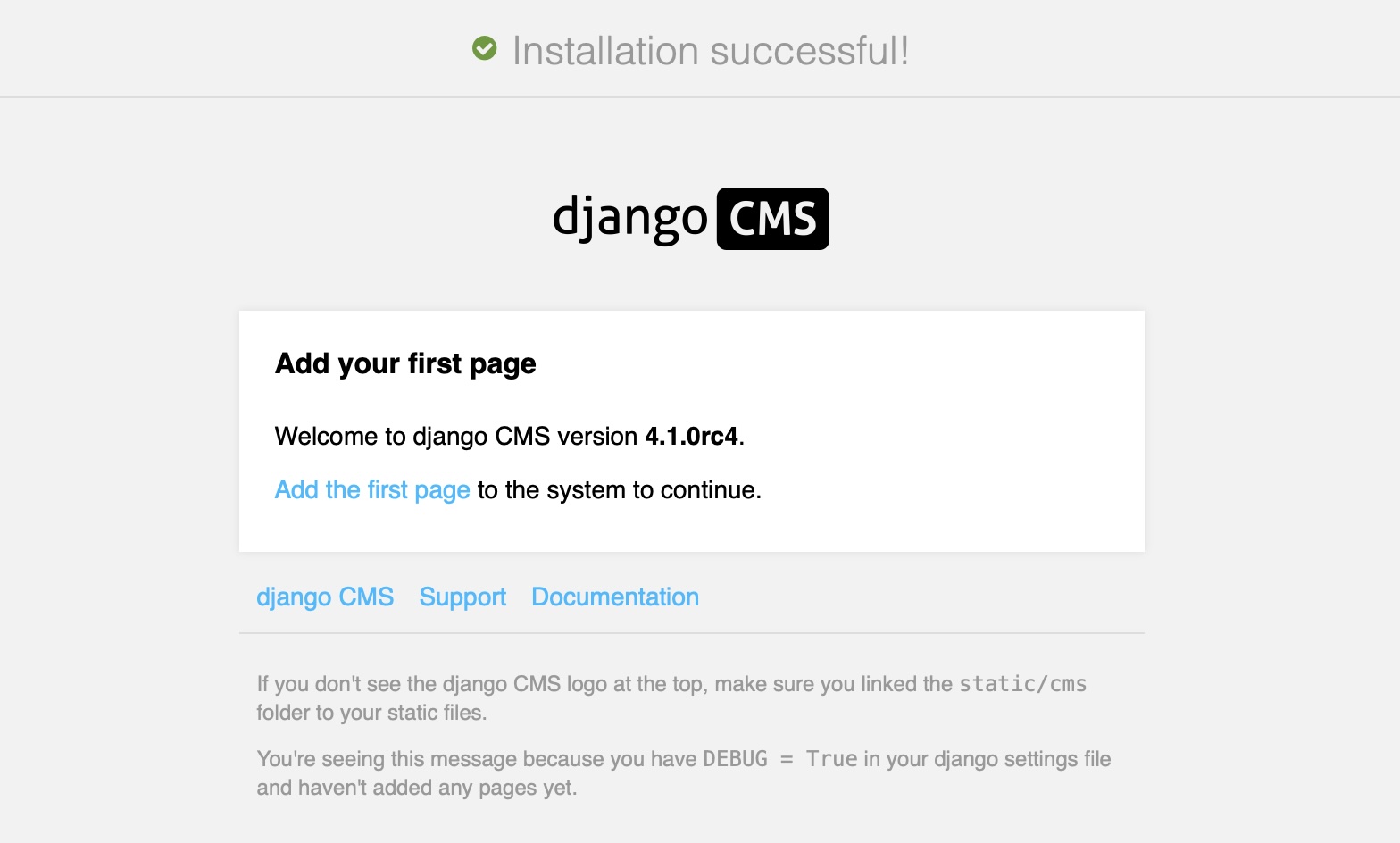
Next steps#
If this is your first django CMS project, read through the user guide for a walk-through of some basics.
The tutorials for developers will help you understand how to approach django CMS as a developer. Note that the tutorials assume you have installed the CMS using the django CMS quickstart project, but with a little adaptation you’ll be able to use it as a basis.
To deploy your django CMS project on a production web server, please refer to the Django deployment documentation.