Structure and content modes¶
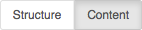
The Structure/Content mode control in the toolbar lets you switch between two different editing modes.
You’ve already used Content mode, in which you can double-click on content to edit it.
In Structure mode, you can manage the placement of content within the page structure.
Switch to Structure mode. This reveals the structure board containing the placeholders available on the page, and the plugins in them:
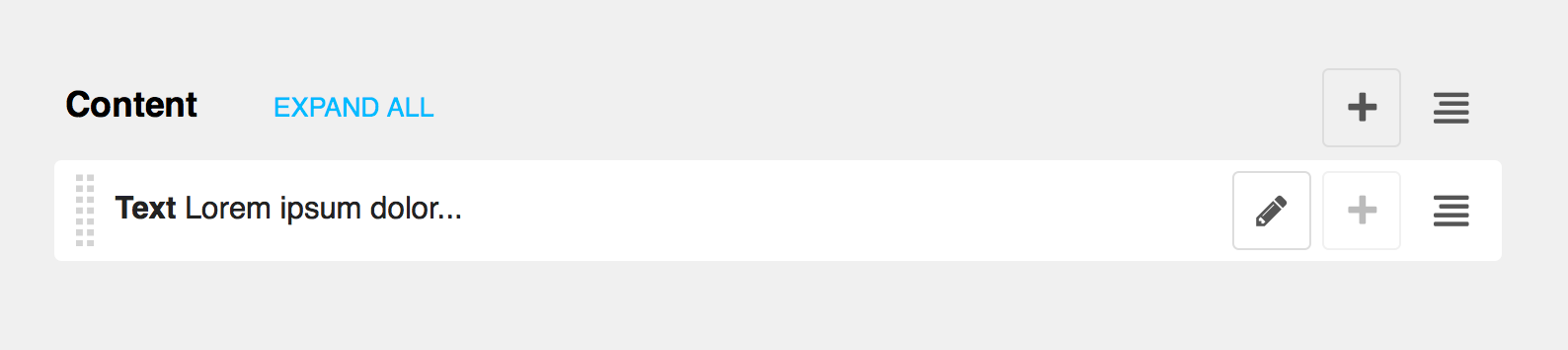
Here there is just one placeholder, called Content, containing one plugin - a text plugin that begins Lorem ipsum dolor….
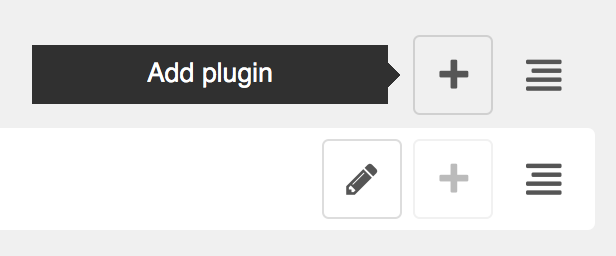
Add a second plugin¶
Let’s add another plugin.
Select the Add plugin icon (+) and choose Text from the list of available plugin types.
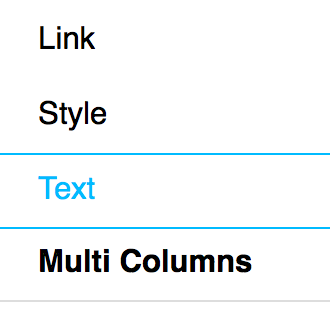
This will open a familiar text editor; add some text and Save. Now in the structure board you’ll see the new Text plugin - which you can move around within the structure, to re-order the plugins.
Note
You don’t need to save these changes manually - they are saved automatically as soon as you make them. However, they still need to be published in order for other users to see them.
Each plugin in the structure board is available for editing by double-clicking or selecting the edit icon.
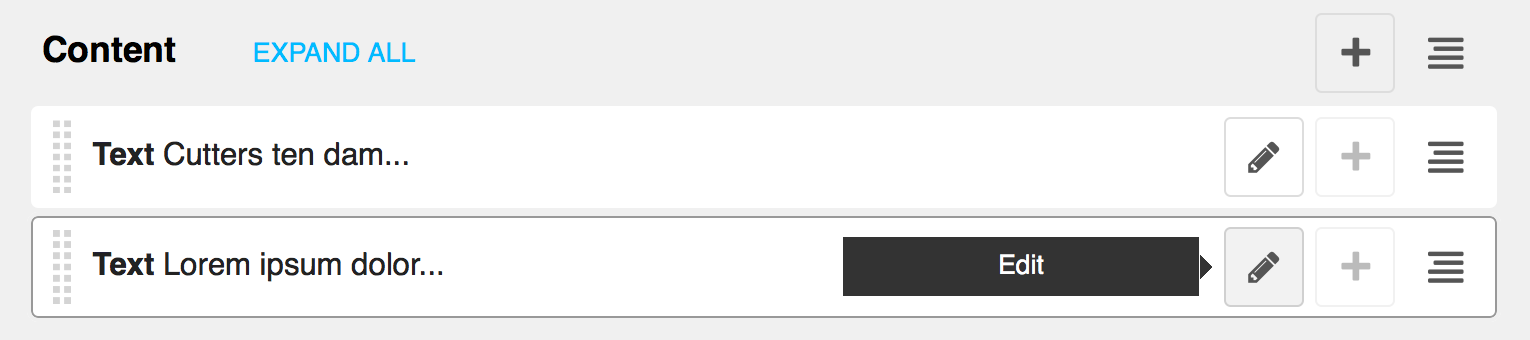
You can switch back to content mode to see the effect of your changes, and Publish the page to make them public.